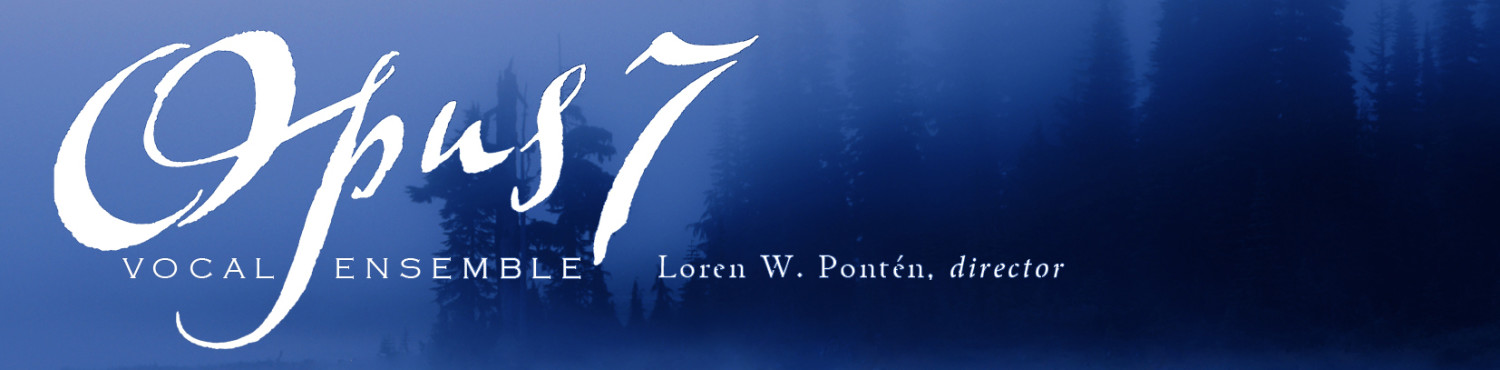How to create/edit content
Please follow this procedure when creating or editing content for opus7.org. You will need to have a user account with “contributor” or higher privileges; Dan Wilson or Dave McGee can help you with this.
Typical WordPress web pages provide a framework which dynamically displays content contained in posts. The opus7.org site generally adheres to this practice. Since most of the site content is contained in posts, the web pages will rarely need to be edited. Therefore, this discussion is limited to creating and editing posts. Editing posts is fairly easy; if you’re familiar with blogs, you’ll feel right at home.
Normal (i.e. default WordPress) posts are rather limited. Custom post types have been created to provide additional fields for details such as concert date/time, venue, or publication. Each type of post is displayed in lists or tables on appropriate web page(s) (see below). Where a post is displayed is determined by its post type, and its assigned category(ies). Visibility of a post is determined by its Access settings (a feature of the User Access Manager plugin). For example, this post is not visible to unregistered viewers of the opus7.org site.
To create a new post, select the “+ New” menu from the WordPress bar at the top of the screen. From the drop-down list, select Post, Event, Recording, or Review as appropriate:
- Post: for general news or announcements
- Event: for anything with a date/time/place, e.g. concerts, rehearsals, parties
- Recordings: CDs for sale (you probably won’t be using this often)
- Reviews: press clippings and quotes, with a reference to the source
When the editing window opens:
- enter a Title
- fill in pertinent info in the detail boxes
- add the content in the main editing field
- insert a “more” tag in the text where appropriate (see explanation here)
- check appropriate boxes in the “Categories” pane (see below)
- specify access restrictions (if any) in the “Access” pane (see below)
When you’re finished, click on the “Publish” button (if you’re editing a post, click “Update”). You can look at the published post by selecting “View Post”. Now take a look at the appropriate web page to make sure the post is appearing in the corresponding list.
Categories define the subject or purpose of the post. A category may be applicable to more than one type of post. A normal post may have a category of, e.g. “news” or “awards”. The category of an event post may be “concerts” or “rehearsals”, or possibly “parties” to celebrate receiving “awards”. A review post may concern “concerts” or “recordings”.
The proper combination of post type and category are critical to having a post show up in the right place on the web site. Make sure you understand how post types and categories work together. Open different kinds of posts in the editor, and study how they are defined. Its not really all that complicated,
In some cases, you may want to restrict a post to certain types of users. For example, an event post for a party at Laurie’s house after the concert might best be restricted to “Singers”. As mentioned before, the post you are reading is limited to people with an interest in the web site, and is not visible to the general public.
Be sure to confirm that a new post appears where you intended. Here’s where the various post/category objects should be found:
- The next upcoming concert event is listed on the Home page
- All upcoming concert events are listed on the Upcoming Concerts page
(past concert events are automatically excluded from the list) - Several of the most recent news posts are listed on the Home page
- The last 5 years of news is listed on the News page
- Recordings are listed on the Recordings page
- Reviews of recordings or concerts are listed on the Reviews page